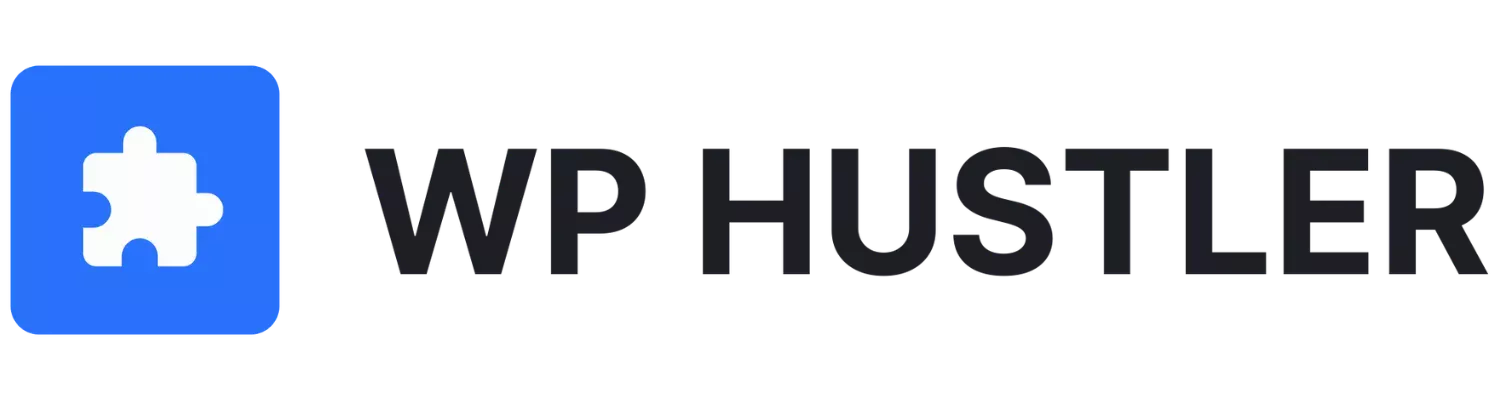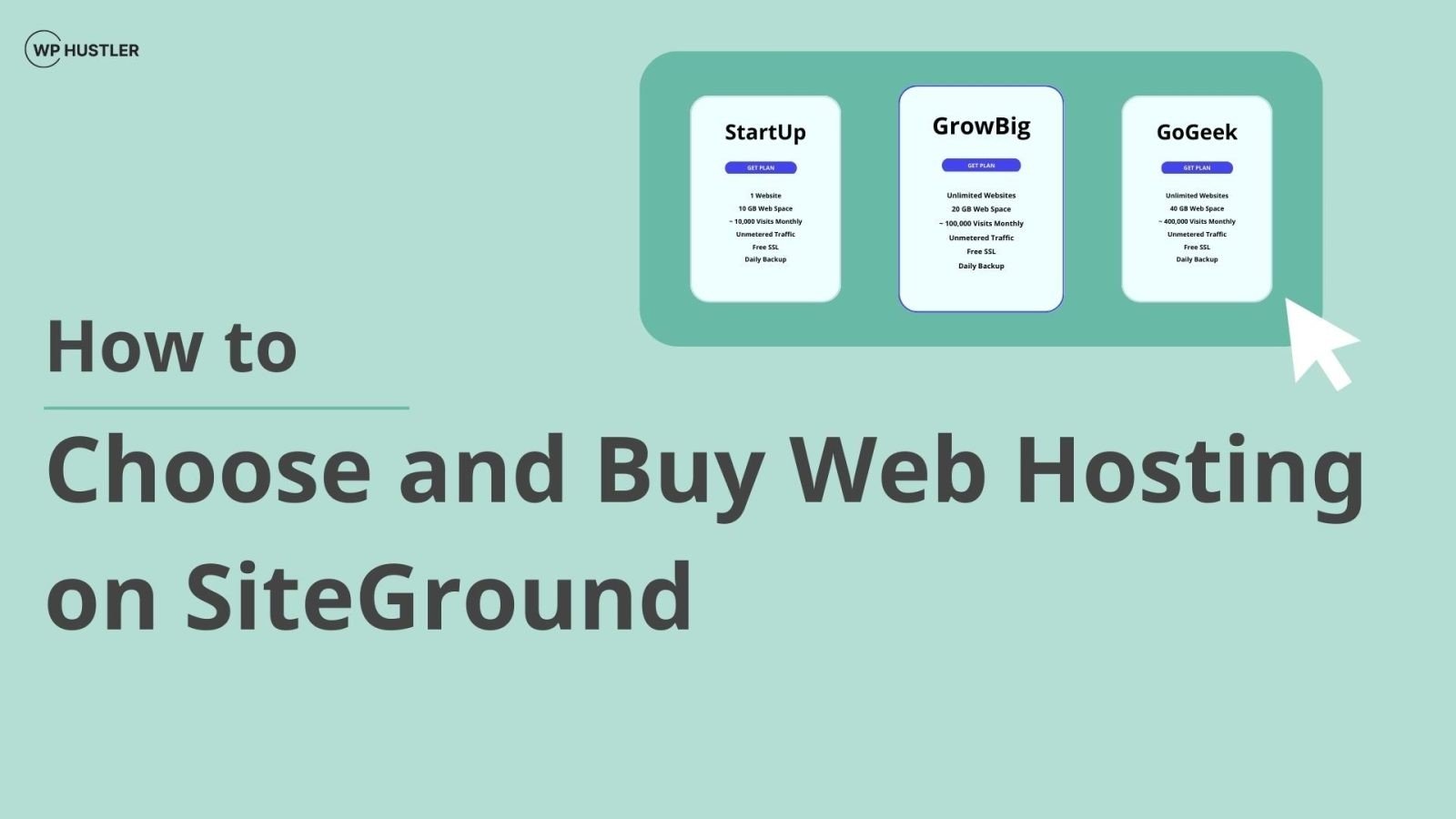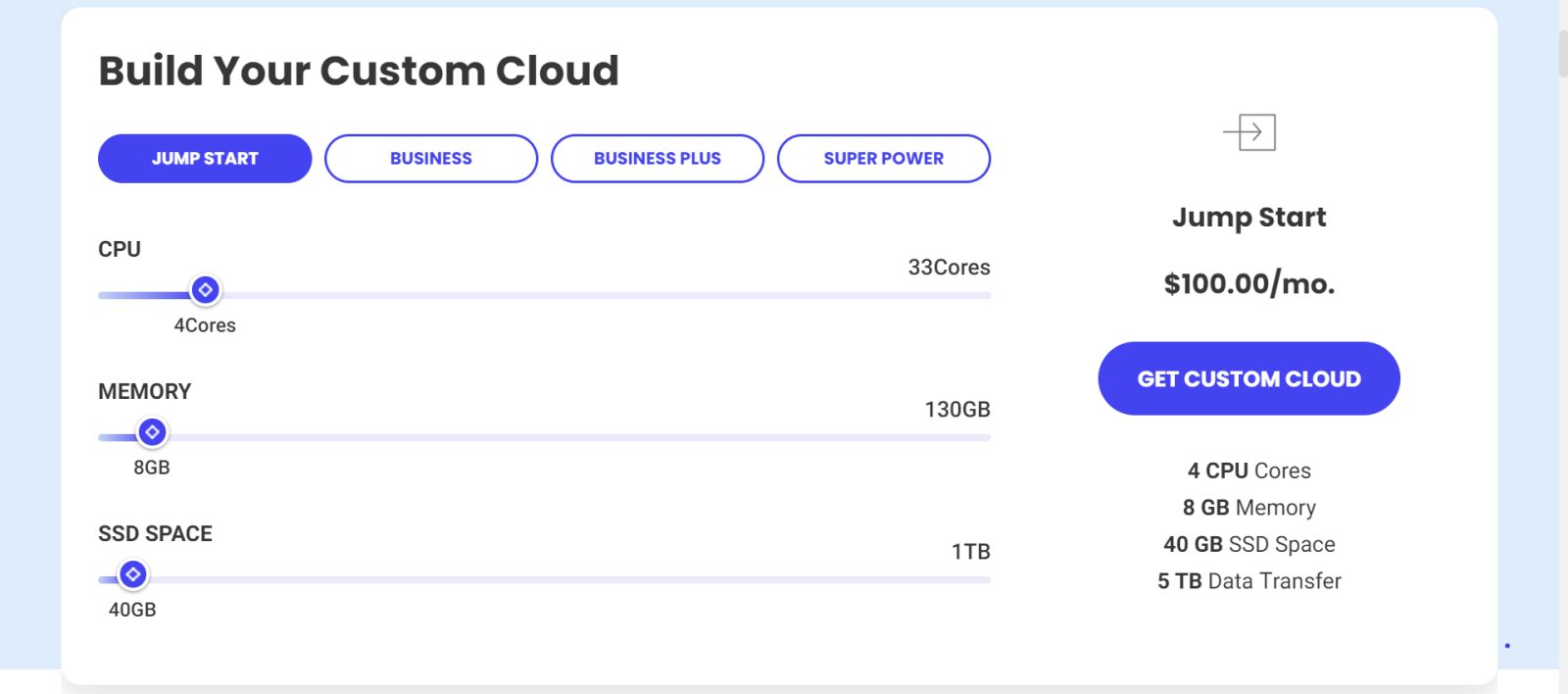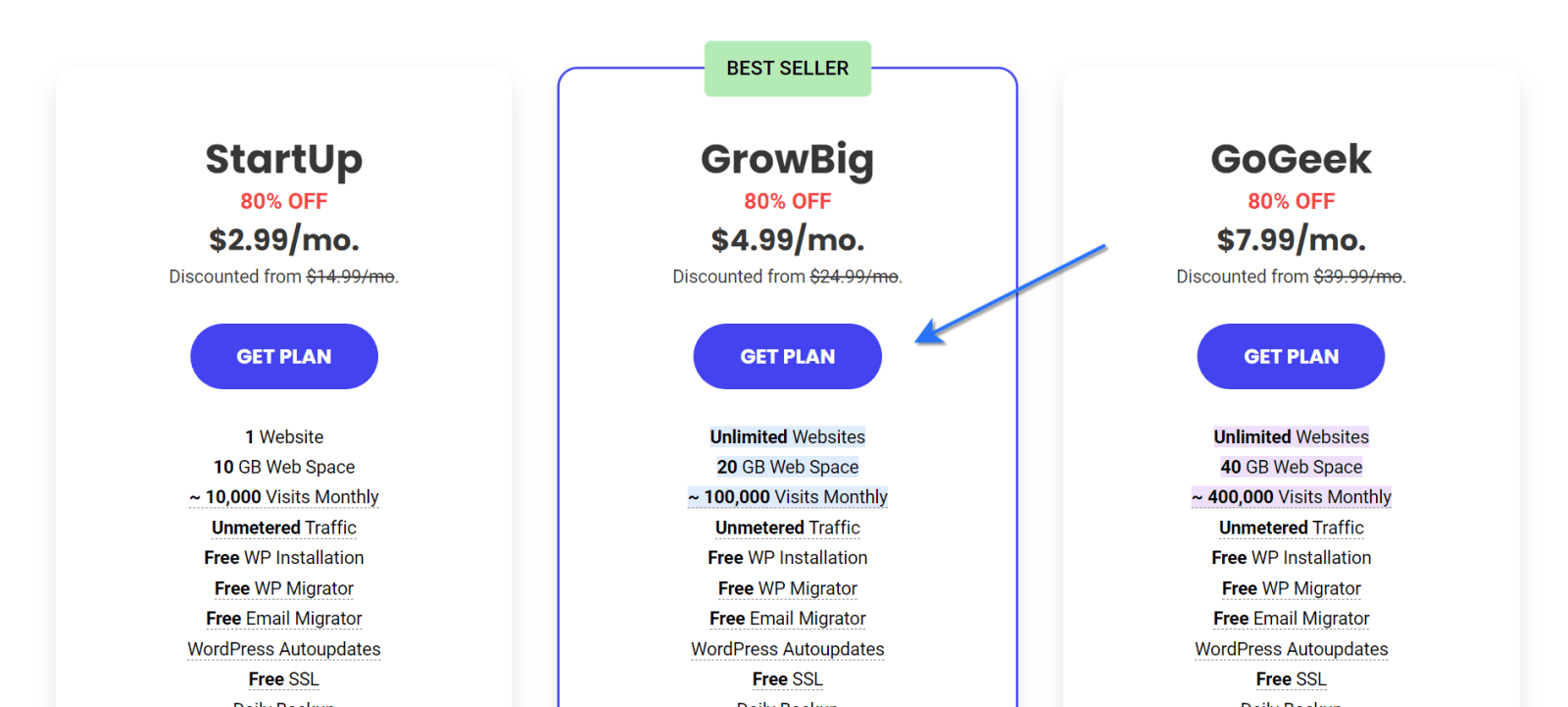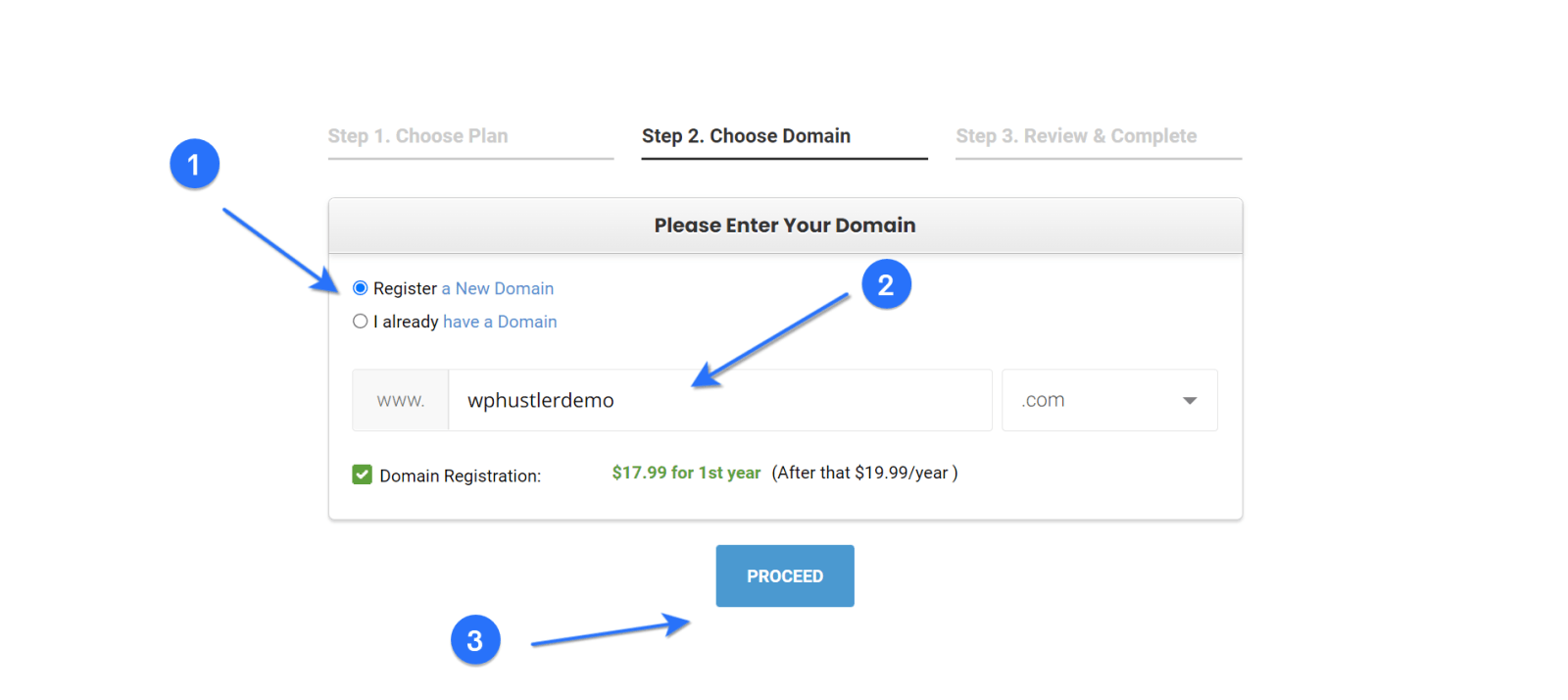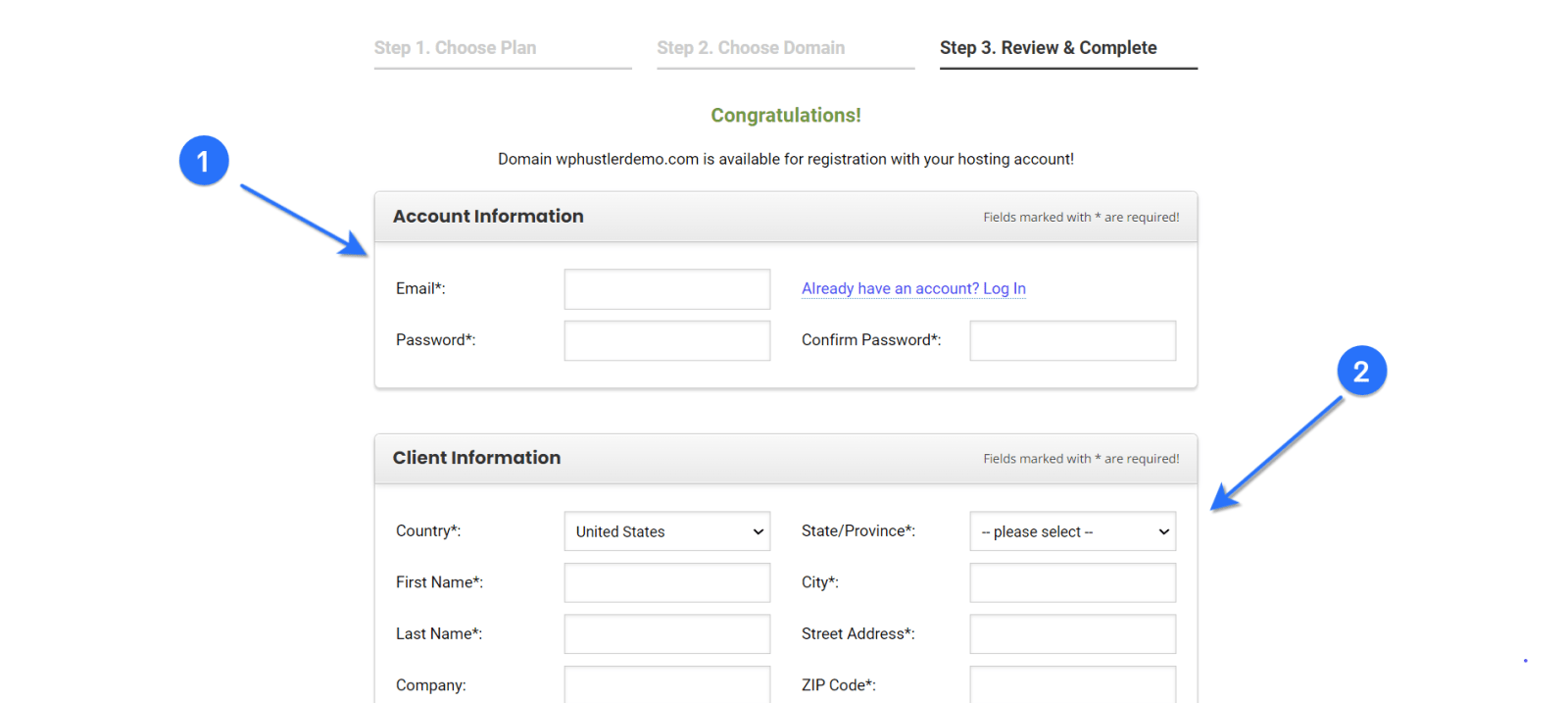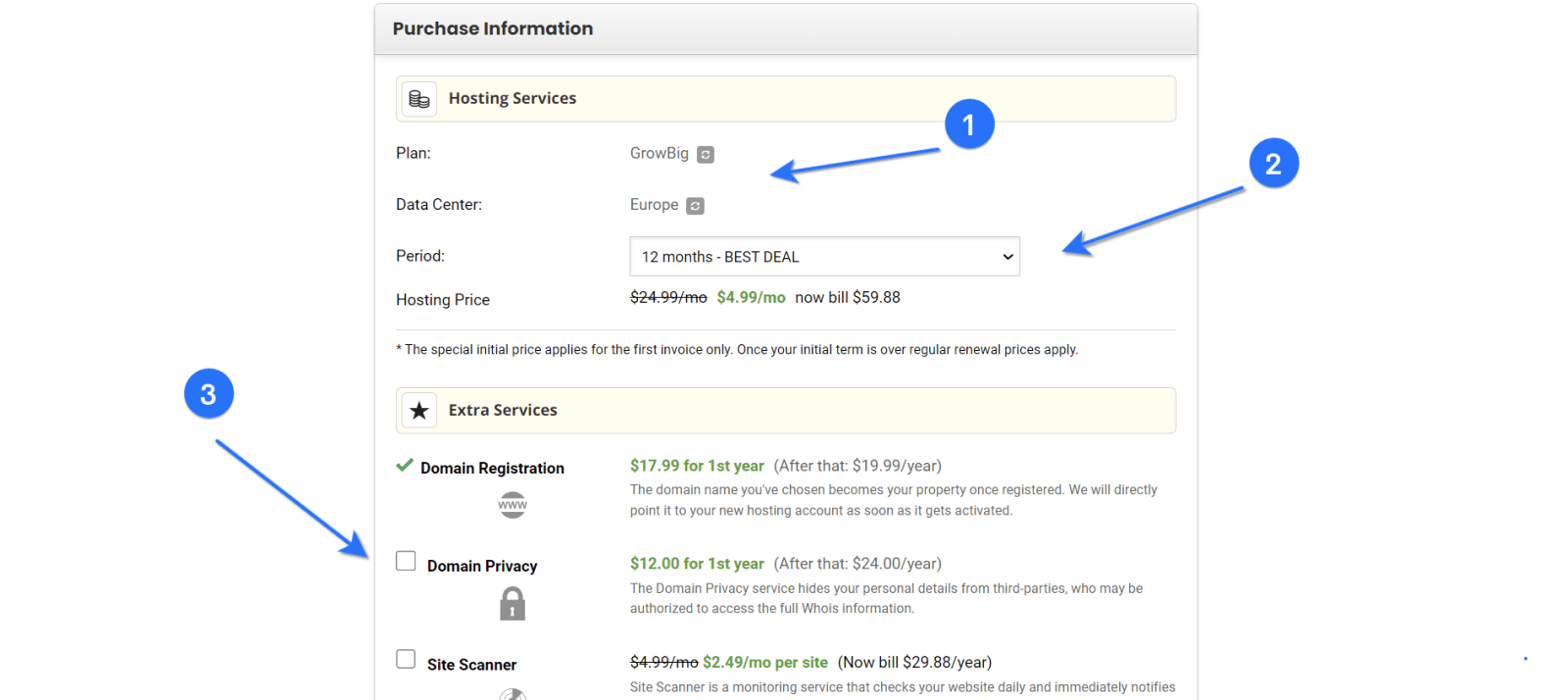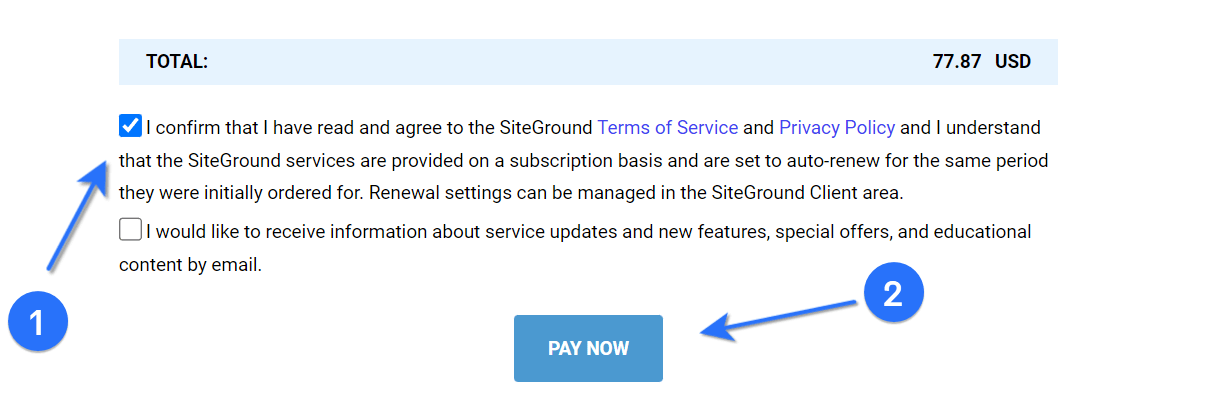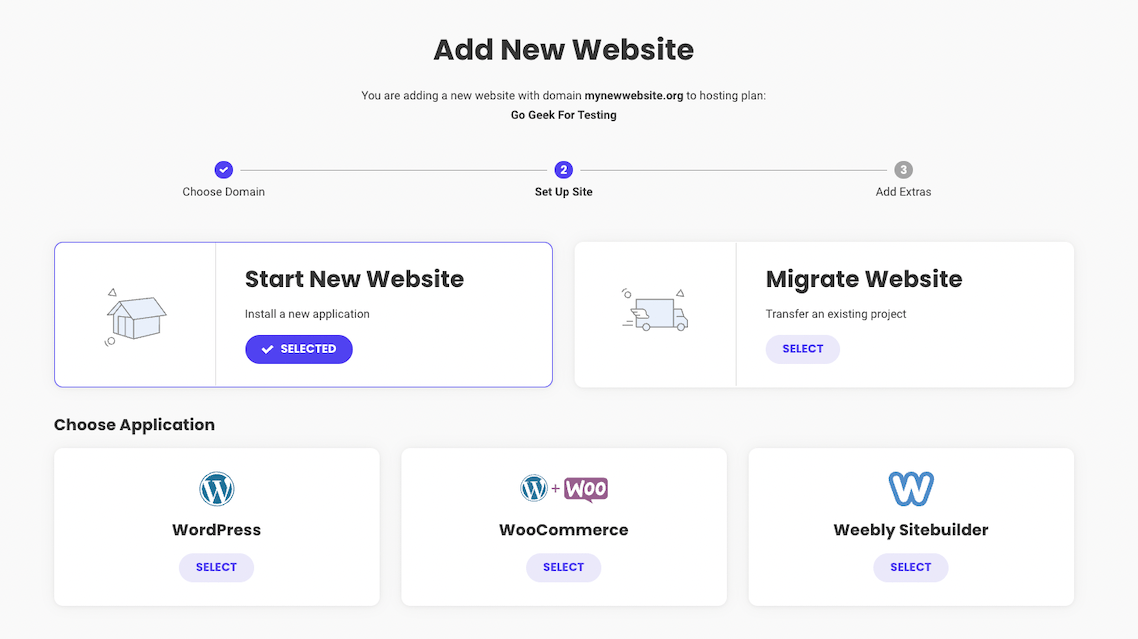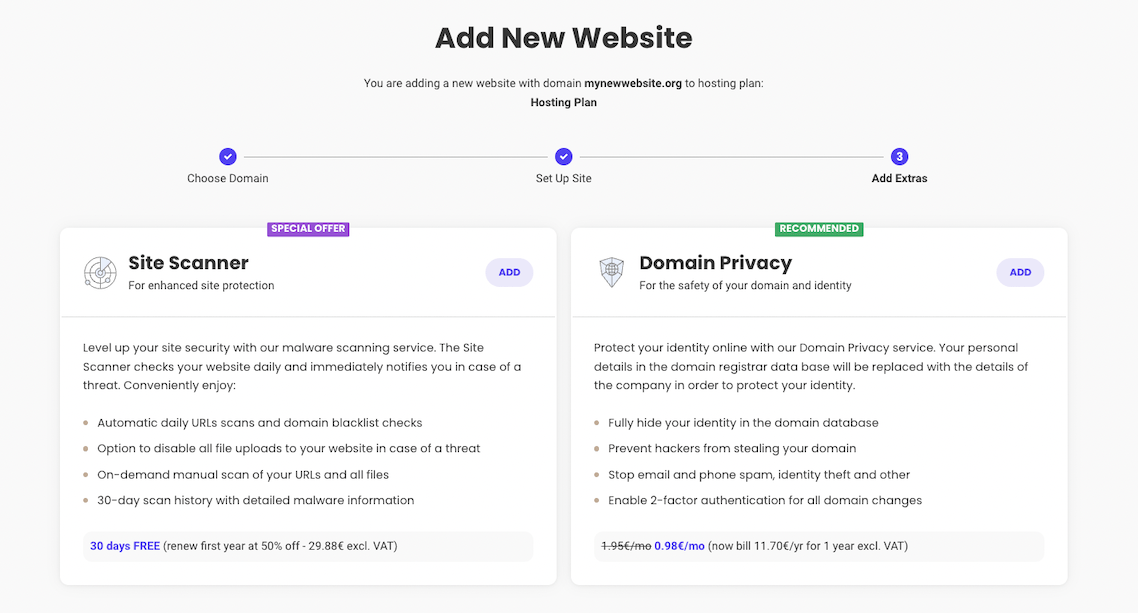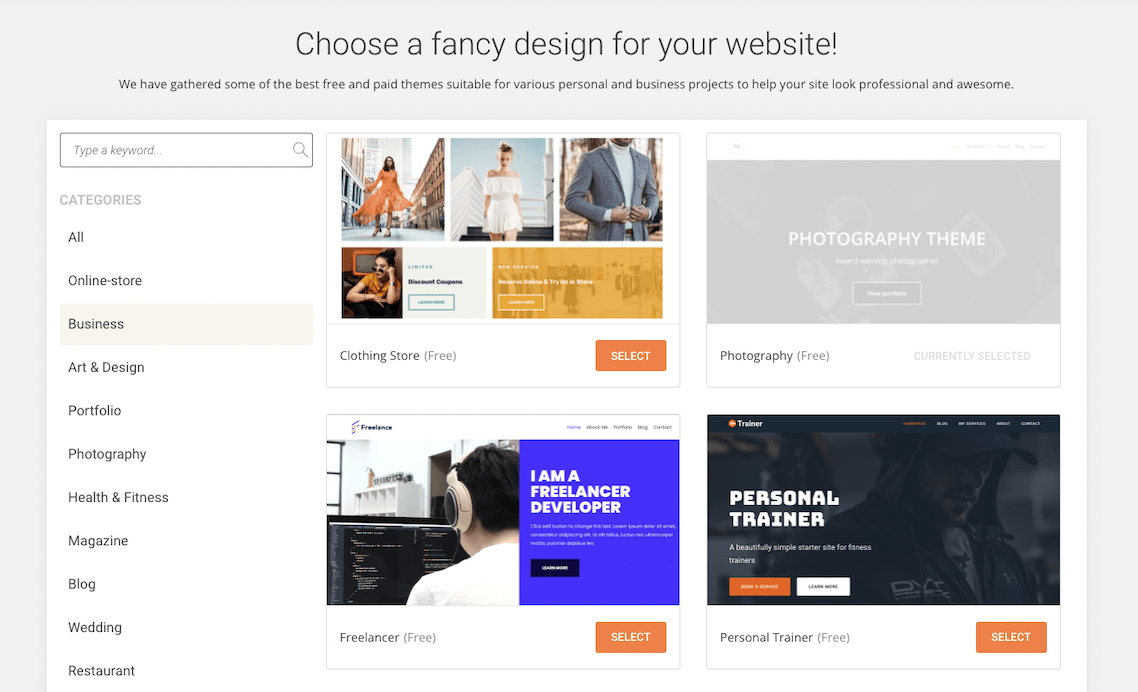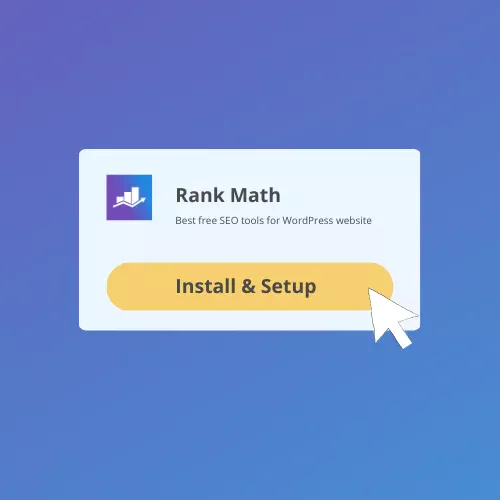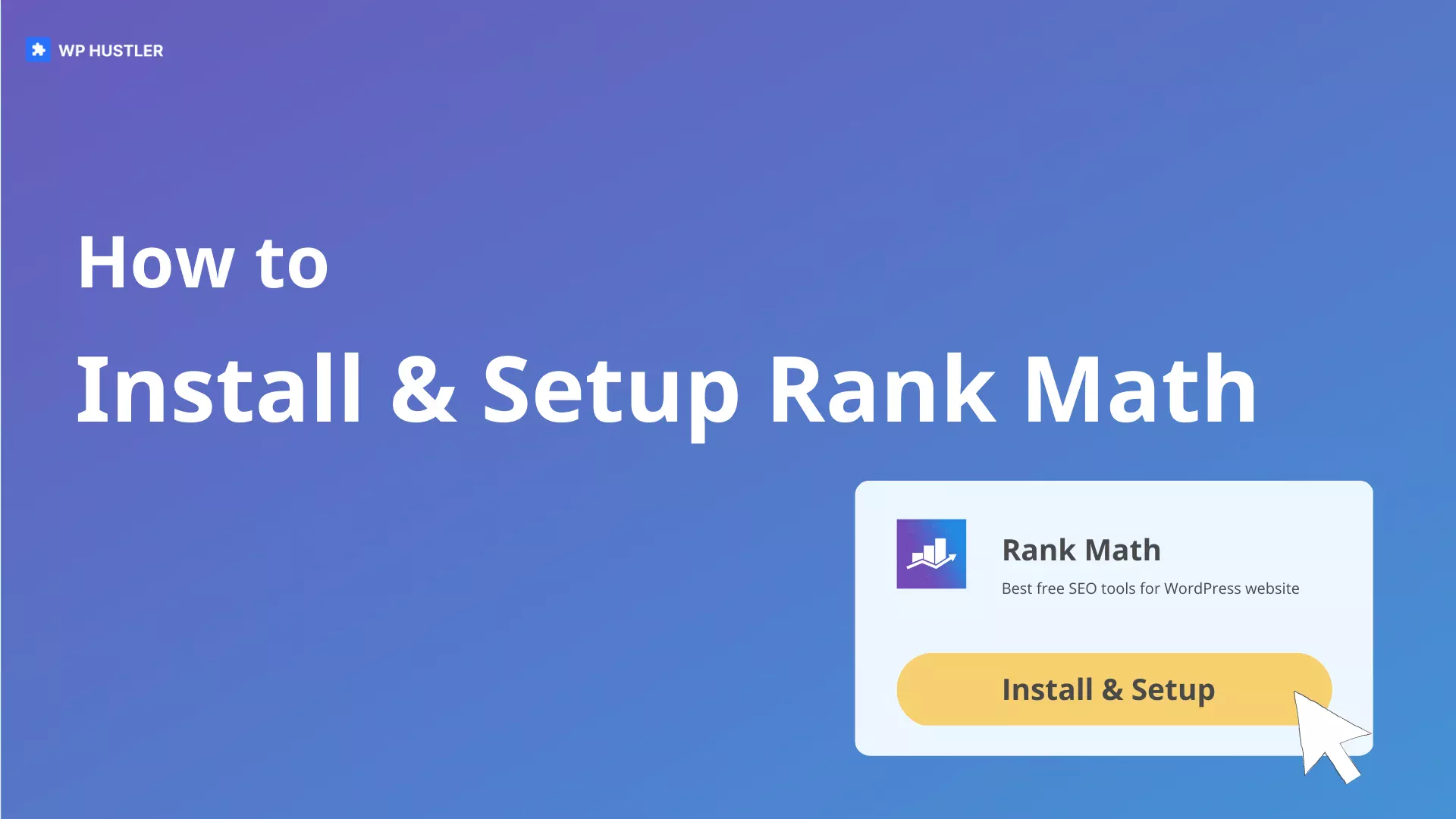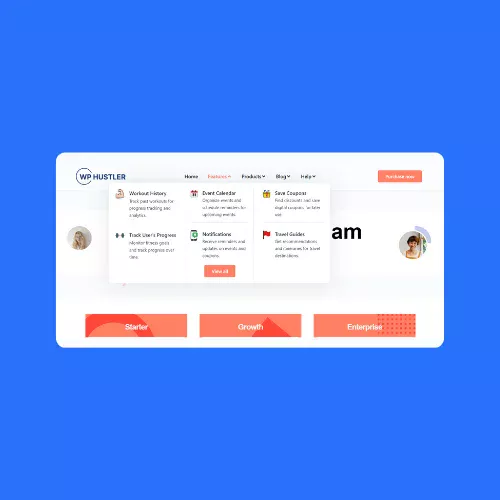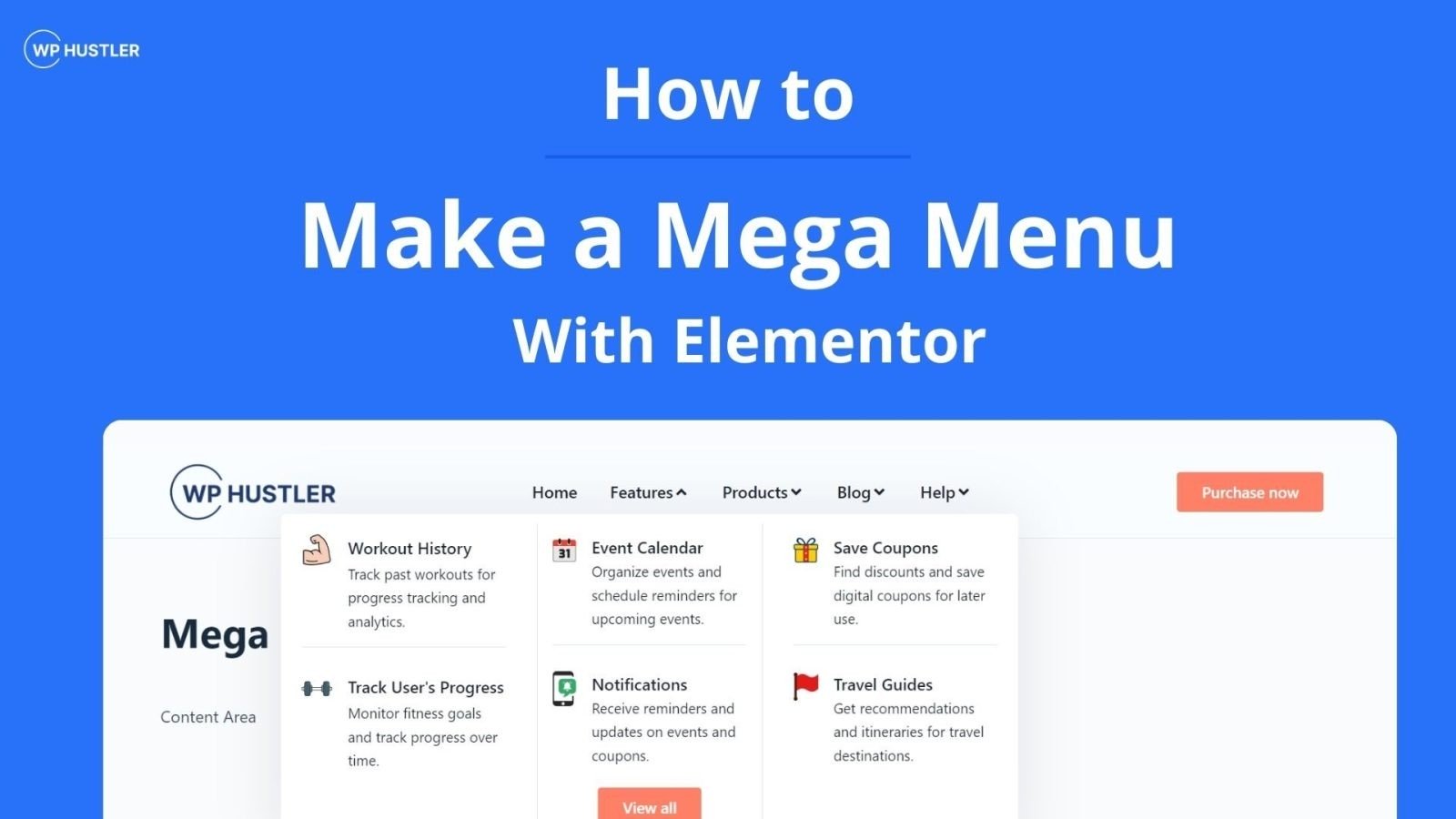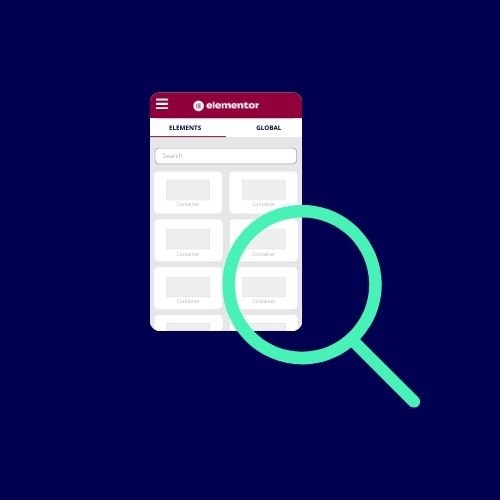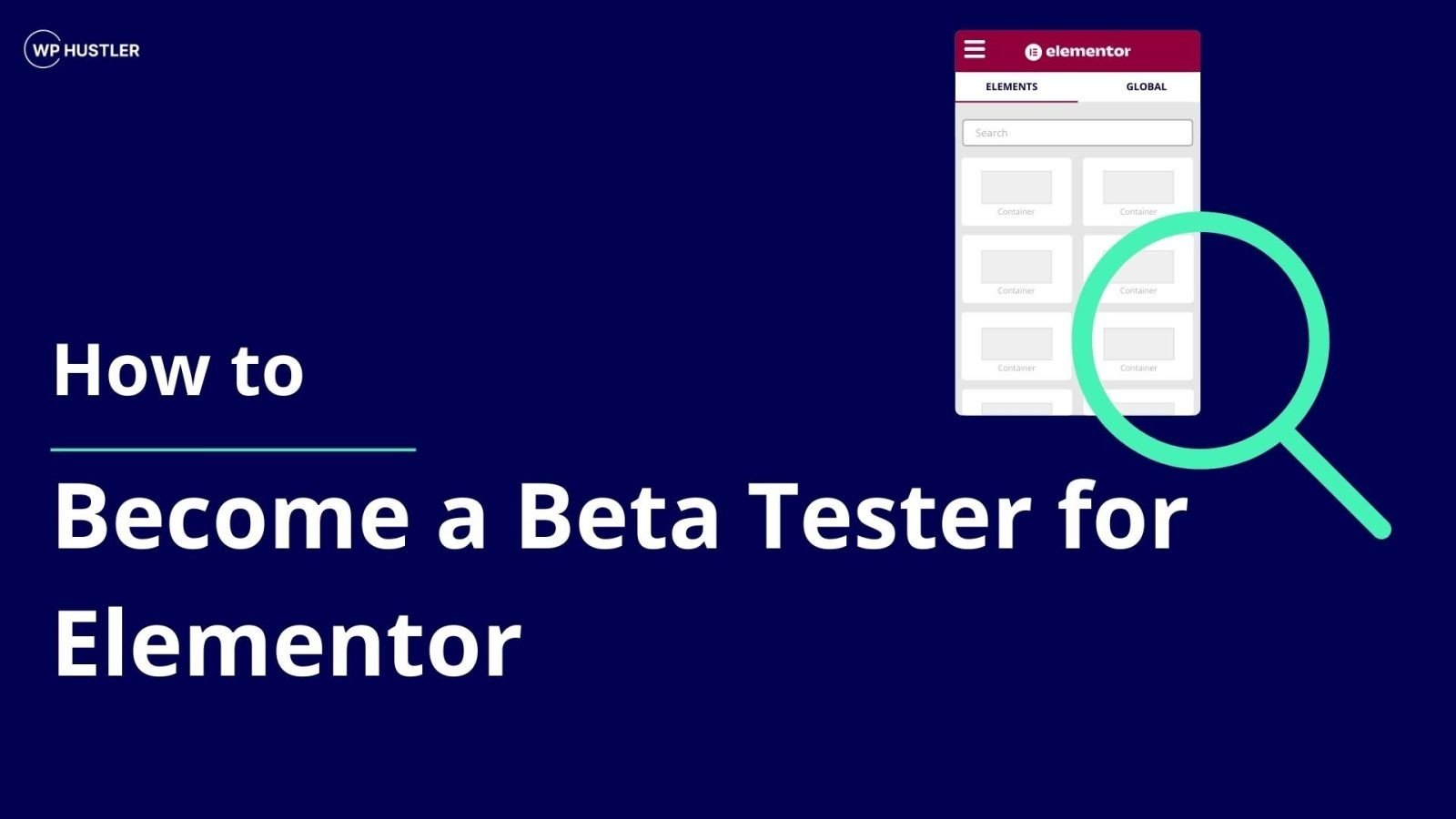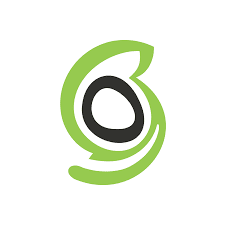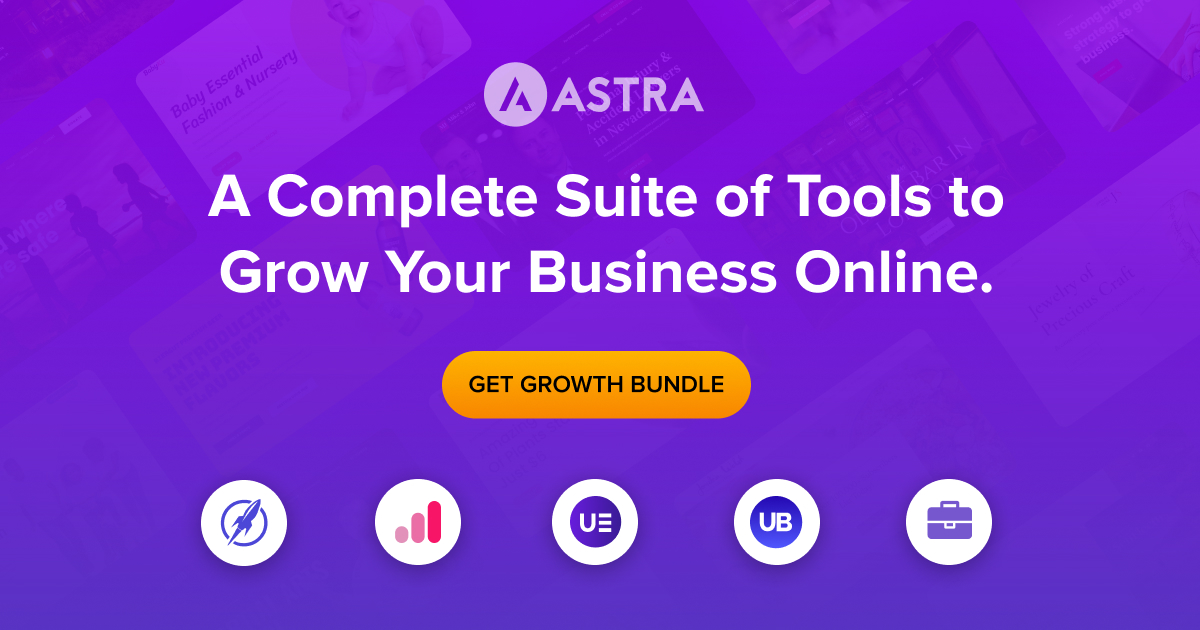Discover the Fastest, Lightweight, and Highly Customizable WordPress Theme
How to Choose and Buy Web Hosting on SiteGround
-
Jasper
- /
- Last updated on March 14, 2023Array
- /
- Web hosting
Disclaimer: WP Hustler is reader-supported. When you buy through our links, we may earn a commission. Read our disclaimer.
With more than 2,800,000 hosted domains, SiteGround is one of the most popular hosting providers. Officially recommended by WordPress, SiteGround is known for its fast, reliable and secure hosting services. The hosting company uses advanced technology and offers different plans for different types of websites. In this guide, you will learn how to choose the right plan and purchase web hosting from SiteGround.
SiteGround offers multiple types of hosting. In the beginning of this guide, I will name these types and explain what the differences are. If you find this redundant, you can skip to the section you need by using the table of contents below.
Why SiteGround is a Great Choice for Web Hosting
SiteGround is a popular web hosting company founded in 2004 and is known for providing fast, reliable, and secure hosting services with excellent customer support. They offer different hosting options including shared and cloud hosting, each with various features to optimize website performance. SiteGround prioritizes security, taking regular security audits and utilizing advanced technologies to protect their servers and customers’ websites. They also offer security features such as SSL certificates and malware scanning. Additionally, SiteGround has a 24/7 support team and a comprehensive knowledge base on their website to assist customers with any issues or questions.
SiteGround’s Top Features
That SiteGround does its best to provide the best services for its customers is obvious. All SiteGround’s hosting plans use advanced technology such as ultrafast PHP and a supercacher. In addition, the dashboard to manage websites and services is very clear and user-friendly.
Related: SiteGround Review: Features, Pricing, Pros, Cons & more
SiteGround offers a wide range of features that set it apart from the competition. Some of the most notable are:
Speed & Performance
SiteGround is perhaps the best hosting provider when it comes to speed and performance. The company has created its own plugin that is free for anyone to use, even if you are not a SiteGround customer. The SiteGround Optimizer plugin lets website owners adjust settings for their hosting from their WordPress dashboard. This allows them to enable 3 types of caching, optimize frontend by minifying CSS, HTML and JavaScript and much more. In addition, through the SiteGround dashboard’s site tools, you can enable CDN which will make your website load faster worldwide.
Siteground runs their service on Google Cloud, which ensures premium availability and reliability. Google is known for its powerful and fast networks, so who wouldn’t want to host their website there?
Security & Reliability
Making sure websites are fast is not the only thing SiteGround is good at. Because in addition to a whole bunch of speed features, they have even more security features. From the site tools on the dashboard you can restore backups – which are created automatically – manage SSL certificates, scan your site for malware, block IPs, and secure URLs with passwords. And for the WordPress users among us: that’s not all. Because guess what, SiteGround also has its own security plugin for WordPress websites.
With this plugin, you can very simply make your website extra secure from the WordPress dashboard. There is a visitor overview where you can see who visited which page and when. In the plugin’s settings you can choose to hide information such as files and WordPress version from others and enable extra XSS security to protect your website from these types of attacks. As for users on your website, you can enable 2FA, create a custom login url and log each user out of your site.
Customer Support
I understand that all these features can be overwhelming for you and sometimes you don’t understand something. But don’t worry, SiteGround is prepared for this. If you run into something, there is a huge knowledge base where you can search by category for the problem you are having.
Can’t find it or need more help? Then you can contact them via live chat, the support team is available 24/7. Besides a knowledge base SiteGround has tutorials where common questions are explained.
SiteGround Hosting Plans and Pricing
SiteGround offers a wide selection when it comes to hosting plans. No matter the size of your website, SiteGround can handle it. To help you while choosing your hosting plan, I will go through all four options one by one and tell you the most important thing about them.
Shared Hosting Plans
The most common form of hosting is shared hosting. This is mainly because of the price: it is very low. Shared hosting is ideal for beginners because they are cheap and offer enough features to build a great website. What makes shared hosting so cheap is the web server, as it is shared with other website owners. Unlike cloud hosting, with shared hosting the site owner does not have his own web server. Multiple websites are hosted on the web server of shared hosting and the capacity of the server must be divided into multiple hosting packages, which can cause these websites to be slower than if they were hosted with cloud hosting.
SiteGround offers three different pricing plans for shared hosting:
This is a simple view of SiteGround’s prices. Click here to see all prices.
Each plan includes all the features from the previous plan. So the GrowBig plan includes all the features from the StartUp plan and extras and the GoGeek plan includes all the features from the GrowBig plan and extras. The number of monthly visitors indicated per plan on SiteGround’s website is only an indication; it is not that with the GoGeek plan the 400,001st visitor will not be able to visit your website.
WordPress Hosting Plans
For my beloved WordPress users: SiteGround’s pricing plans for WordPress. The plans for WordPress are very similar to shared hosting. And… they are actually. There is no difference between shared hosting and WordPress hosting. With both hosting plans you can install WordPress as CMS, there are no differences in pricing, specifications or features.
With SiteGround’s WordPress hosting, you can simply migrate your site through their SiteGround Migrator plugin. In addition, SiteGround’s site tools allow you to adjust autoupdate settings for WordPress, enable and disable staging and manage WordPress installations.
WooCommerce Hosting Plans
As with WordPress hosting, WooCommerce hosting is no different. You can choose from the StartUp, GrowBig and GoGeek plans. After creating your account, you can install both WordPress and WooCommerce.
Cloud Hosting Plans
Cloud hosting is where the real experts host their websites. Unlike the previous plans, with cloud hosting you get to build a plan that meets your requirements. You can choose how many CPU cores, RAM and SSD storage you want. Cloud hosting plans start from $100/month, but the price changes as you customize the specifications. There are four preset plans: Jump Start, Business, Business Plus and Super Power.
SiteGround’s Other Services
To make your experience at SiteGround better, SiteGround offers a number of other services. For example, you can have your website migrated (or do it yourself) and you can purchase domains.
Website Migration Services
If you want to migrate your website to SiteGround, you can easily do it yourself. WordPress users who like to take matters into their own hands can use the SiteGround Migrator plugin 100% free of charge. If you prefer someone else to do it for you, you can choose to have your site migrated by an expert from SiteGround. However, this does cost $30 and the process can take up to 5 business days until the transfer is complete.
Of course, you can also transfer your files manually using an FTP client such as FileZilla.
Domain Name Registration
At SiteGround you can find not only hosting services, but also domain registration. For $17.99 a year, you can buy a top domain. This is a bit more expensive than Bluehost, but not much difference. Domains can be easily managed through the SiteGround dashboard.
How to Choose the Right Web Hosting Plan on SiteGround
Now that you know what options there are to choose as a hosting plan, it is important to know which plan to purchase. Every website is different, and thus every website has different necessities. To begin, you can determine what the requirements of your website are.
Determine Your Website’s Needs
To determine what your website’s needs are, you need to pay attention to a few factors. These factors can include traffic, storage, number of websites, number of email accounts and speed. Here are the most important factors to consider:
Traffic and Bandwidth Requirements.
To keep your website up to speed you need to have enough bandwidth. Bandwidth is the amount of data your site can transfer to visitors in a given time. Bandwidth determines how fast your website’s content is delivered to visitors. Higher bandwidth is able to deliver more content and thus can help increase conversions.
The amount of traffic from your website often helps a lot when choosing a hosting plan. SiteGround has a monthly traffic forecast for each plan. If you know your traffic volume, you can make your choice based on this information. Does your website exceed the amount of traffic SiteGround indicates for web, WordPress or WooCommerce hosting? Then cloud hosting is probably the best option for you.
Don’t know yet how much traffic you’re going to get because you’re just starting to create a website? Then choose the plan where the least traffic is indicated. This is the cheapest option for getting your website online. As your traffic increases, you can always upgrade to another plan.
The cheapest plan offered by SiteGround is the StartUp plan.
Type of Website
What type of website are you building? Is it a simple blog or a more complex e-commerce site? Different types of websites have different requirements, so you’ll want to choose a hosting plan that’s tailored to your specific needs. For example, if you’re building an e-commerce site, you’ll need a hosting plan with features like SSL certificates and WooCommerce.
Once you’ve determined your website’s needs, you can start comparing SiteGround’s hosting plans to find the one that’s right for you. Consider factors like price, features, and support when making your decision. And remember, SiteGround offers a 30-day money-back guarantee, so you can always switch to a different plan if you find that your current plan isn’t meeting your needs.
Consider Additional Features and Add-ons
After purchasing a hosting plan from SiteGround, you can purchase additional services. You do this by clicking on Marketplace in the dashboard bar at the top and then scroll down to Additional Services. Here you will find the following add-ons:
SSL Certificates
An SSL certificate is a security measure that encrypts all information exchanged between your website’s server and visitors, securing sensitive data such as credit card transactions, login information, email content and more. If you process credit card payments, an SSL certificate is crucial. However, it is also advisable for all websites because Google’s search algorithm considers it an official ranking factor.
SiteGround offers three options for SSL:
- Let’s Encrypt SSL: is free and for small size websites, mobile compatible and works for three months.
- Let’s Encrypt Wildcard SSL: is also free and is for medium size websites, it is also compatible with mobile and works for three months.
- Premium Wildcard SSL: is for large business websites and costs around $7 per month, it is valid for 1 year and unlocks all features for SSL.
Site Builder
With a hosting plan from SiteGround, you can use a drag-and-drop site builder: Weebly. Weebly makes it easy to create beautiful websites without needing technical skills.
There are four options available:
- Free: use the site builder without additional features. There are ads visible on your website.
- Starter: use the site builder with some features, there are no ads from Weebly on your website.
- Professional: use the site builder with almost all features, there are still some limits here and there.
- Business: use the site builder with no limits.
There are better alternatives to Weebly that have more features and are cheaper such as Elementor. Elementor is a powerful website builder for WordPress with a free version. The pro version unlocks all the features. If you want to know more about this fantastic drag-and-drop page builder, check out my Elementor review.
CDN
CDN is short for Content Delivery Network and ensures that your website loads faster worldwide. It is useful to use CDN when you have traffic from multiple countries and continents. CDN stores the content of your site across a global network of servers. When someone visits your website, the content will load faster.
Suppose your website’s servers are located in the United States. When someone from Europe visits your website, the content of your site has to go from the U.S. to Europe. That can take a while. When someone from Europe visits your website and you have CDN enabled, the content is loaded from the European server. Your site content then loads much faster and provides a better user experience.
SiteGround offers a free option with a bandwidth of 10 GB. The premium option has many more features such as dynamic caching and unmetered bandwidth.
Site Scanner
SiteGround’s site scanner helps protect your website by constantly crawling and analyzing pages for traces of malware. You can be kept up to date on scans by email.
There are two options:
- Basic site scanner: scans URLs daily and sends email reports.
- Premium site scanner: scans URLs and files daily and sends email reports.
Dedicated IP
By purchasing a dedicated IP, your website operates from one unique IP address instead of an IP address shared with others. A dedicated IP can result in better website performance because you are no longer sharing an IP address but you are the only one using it. SiteGround recommends using a dedicated IP if you have an SSL certificate installed on your website.
Hosting relocation
During the purchase process of a hosting plan, you need to choose where you want your website to be hosted. SiteGround has multiple data centers in the United States, Europe, Asia and Australia, among others. Adjusting your hosting location to one that is close to your users can improve your Web site’s performance.
Private DNS
When you host your website with SiteGround, you automatically use their nameservers. This allows everyone to see where you host your website. With a private DNS, you can change the name servers to your own domain, making it look as if you own the host server.
How to Buy Web Hosting on SiteGround
Now that you’ve gained enough knowledge about the differences between SiteGround’s pricing plans and the extras available, it’s time to buy a hosting plan and install WordPress (and possibly WooCommerce). The process is quite simple and straightforward. Just follow the following instructions:
Create a SiteGround Account
In the first part, we’re going to create an account with SiteGround. You will need this account to manage your websites and domains. So make sure all the information you enter, such as emails and passwords, is correct. Let’s begin.
1. Choose a Hosting Plan
First, you need to choose a hosting plan. Earlier in this guide, you learned how to choose a plan, so you should be fine.
Go to SiteGround’s website and click on Hosting at the top. Then select the type of hosting you want to purchase. For this guide, I will choose WordPress Hosting.
On this page, choose the hosting plan you want. Click the blue GET PLAN button.
2. Choose a Domain Name
After clicking the blue button you will be redirected to a page where you need to choose a domain name.
If you don’t already have a domain name, you can purchase one from SiteGround for $17.99 per year. To do so, enter the domain name you want to use. Make sure your domain name has no spelling mistakes. If your domain name is available click Proceed.
If you already have a domain select I already have a domain name and enter the domain name you want to use. Then click Proceed.
3. Enter Your Personal and Billing Information
On the next page you must first enter your personal information. In the first section you create your account. When you are done, scroll down to the second section to enter your personal information. Finally, in the third section you enter your payment information.
4. Choose the Necessary Extra Services
In the next section you will see an overview of your order. Make sure that the correct plan and data center are selected. If they are not, click on the small gray button behind them to change them.
Choose the period you want. This period determines how long your hosting service lasts and when you have to pay again.
Under Additional Services, make sure Domain Registration is checked if you don’t have a domain yet. I also recommend buying Domain Privacy. Without domain privacy, anyone can see your personal information. The site scanner can be useful to improve the security of your website, but it is not necessary.
5. Review Your Order and Complete Your Purchase
The final step is to review all the information you entered. Once you are sure everything is correct you agree to the terms of service and privacy policy and click Pay Now.
After you have completed your purchase, you will receive an email confirmation and you can login to the SiteGround dashboard.
Set Up Your Website on SiteGround
Now that you have created an account with SiteGround, you can set up your website setup by installing WordPress, among other things. By installing WordPress, you can easily manage your content. To start setting up your website, go to the client area.
1. Install WordPress or Other CMS
When you first log in to the client area you will see a welcome message and a SET UP YOUR WEBSITE button. Click this button to start the installation process.
On the next page you can install WordPress. If you already have a website you want to migrate click Migrate Website and follow the steps.
To install WordPress, select Start New Website and then click WordPress. If you also want to install WooCommerce click WooCommerce, this will install both WordPress and WooCommerce.
2. Add Extras
If you want, you can choose to add extras. However, you may have already done this during your purchase. Decide if you want to purchase any extras or click Finish and wait until WordPress and possibly WooCommerce are installed.
3. Choose a Theme
When the WordPress installation is complete you will see the WordPress Starter wizard. To get started, click Start Now.
You will now be given the opportunity to choose from a wide selection of WordPress themes. It doesn’t matter now which one you choose, you can change it later.
Related: How to Install a WordPress Theme Step-by-Step [2 methods]
4. Add Plugins
After choosing a theme, you can choose plugins to install. Plugins can be useful. An example of such a useful plugin is Elementor. With Elementor, you can easily create pages by dragging and dropping elements. Adding the suggested plugins is not necessarily required.
After choosing plugins, the website setup is ready. Click Complete to complete the process.
Within minutes, your website will be ready for use with the theme and plugins you added. You can login to your site dashboard at http://yourdomain.com/wp-admin and edit your website and add content from there.
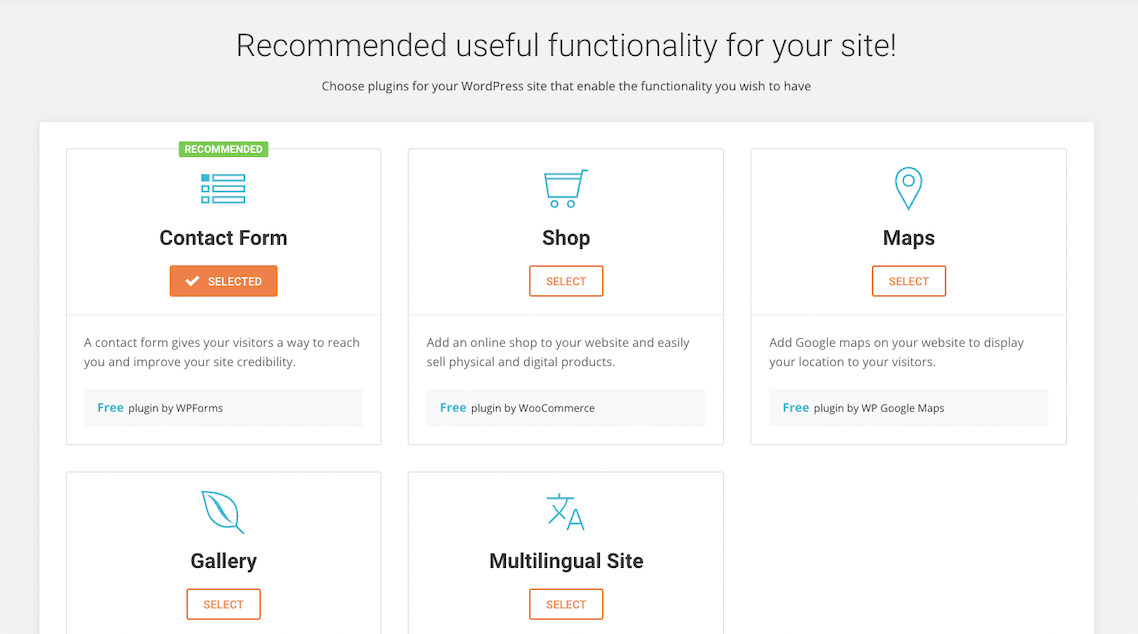
That was all! You now have your own WordPress website with SiteGround. You can now start adding plugins, designing pages and adding content.
Conclusion
In this guide, you learned how to choose and buy web hosting from SiteGround, a popular hosting company known for its fast and trustworthy hosting. You’ve learned three things:
- Why SiteGround is a great choice for web hosting.
SiteGround offers different types of hosting, such as WordPress hosting, WooCommerce hosting, shared hosting and cloud hosting. SiteGround’s features include speed and performance, security and reliability, and customer support. The company has created three plugins for its customers: the SiteGround Optimizer plugin, SiteGround Security plugin and the SiteGround Migrator plugin. With these plugins, WordPress website owners can easily adjust their hosting settings such as caching, frontend optimization and site security through their own website’s dashboard. - How to choose the right hosting plan for your website.
The right hosting plan is important for the performance of your site. Of course, you want your site to be fast and visitors to have a good user experience. Therefore, it is important to consider factors such as bandwidth and the type of Web site you are creating. SiteGround offers several plans with different features. You can also purchase additional services such as CDN, SSL certificates and a site scanner. By analyzing your website’s needs and comparing SiteGround’s hosting plans’ features and prices, you can find the plan that suits you the most. - How to buy web hosting from SiteGround.
You’ll know step-by-step how to purchase hosting from SiteGround and what to look out for during the purchase process. For example, you know that it is important to buy domain privacy if you have a domain, otherwise everyone can see your personal information. After creating your account, you can independently install WordPress with associated themes and plugins.
I wish you good luck with your new website. If you have any questions or suggestions for improvements I am always available to answer them. For 24/7 support you can contact SiteGround, their customer support is really good.
FAQs
Here are some common questions you might have about choosing and buying web hosting from SiteGround…
SiteGround is a web hosting company that provides a wide range of hosting services, such as shared hosting and cloud hosting. It is known for its high-performance servers, reliable uptime, excellent customer support, and user-friendly interface. SiteGround also offers a variety of features, including a website builder, automatic backups, and free SSL certificates. Choosing SiteGround as your web hosting provider ensures that your website will have a fast, secure, and reliable hosting environment.
SiteGround offers various types of hosting plans, including shared hosting, WordPress hosting, WooCommerce hosting and cloud hosting. The best hosting plan for you depends on your website’s size, traffic volume, and specific needs. For small businesses or personal blogs, shared hosting or WordPress hosting plans are often a good choice. For high-traffic websites or e-commerce sites, cloud hosting or dedicated servers may be a better option.
SiteGround offers a range of hosting plans at different price points. Shared hosting plans start at $2.99 per month, while cloud hosting starts at $100 per month. The price of your hosting plan depends on the type of hosting, the amount of server resources you need, and the length of your contract. SiteGround also offers discounts for new customers and promotions throughout the year, so it’s worth checking their website regularly for special offers.
Yes, SiteGround offers a website builder called Weebly that allows you to create a website without any coding experience. Weebly is user-friendly and intuitive, making it easy to design and customize your website’s layout, content, and functionality. Weebly is available on all SiteGround hosting plans and includes features such as drag-and-drop functionality, customizable templates, and e-commerce integration. If you prefer to use a different website builder, I recommend using Elementor for WordPress sites.
SiteGround provides a website migration service for all customers, which means that they will transfer your website from your current hosting provider to SiteGround. To request a website migration, you need to provide SiteGround with access to your current hosting account, and they will take care of the rest. If you prefer to migrate your website yourself, SiteGround provides a WordPress plugin to help you through this process.
Jasper
You May Also Like...
WP Hustler is your go-to source for step-by-step guides on how to start an online business with WordPress. We also offer in-depth software reviews to help you make the best choices for your business.
Our goal is to help you succeed with your online ventures, and we’re here to help every step of the way!