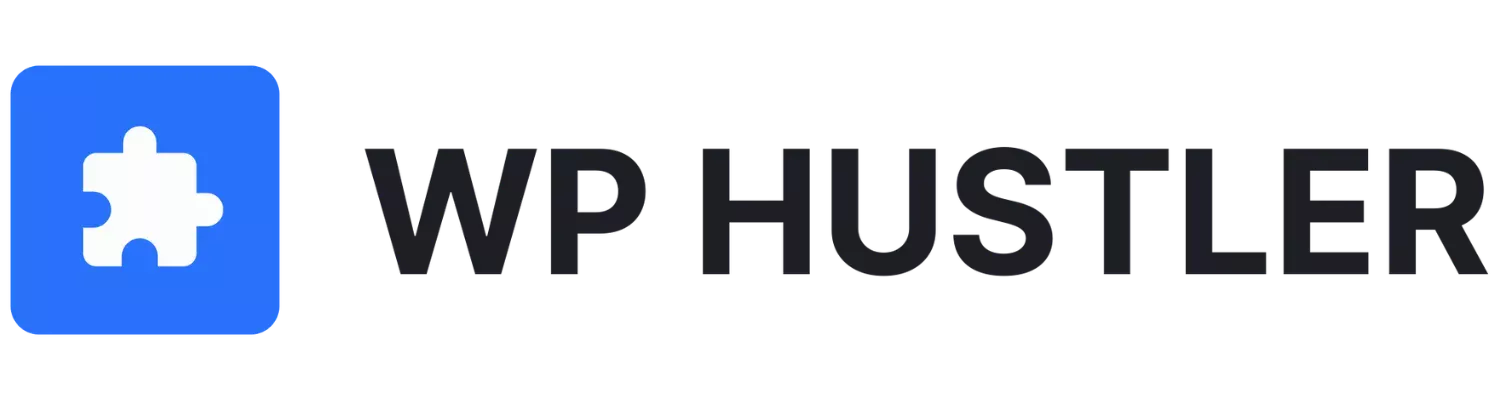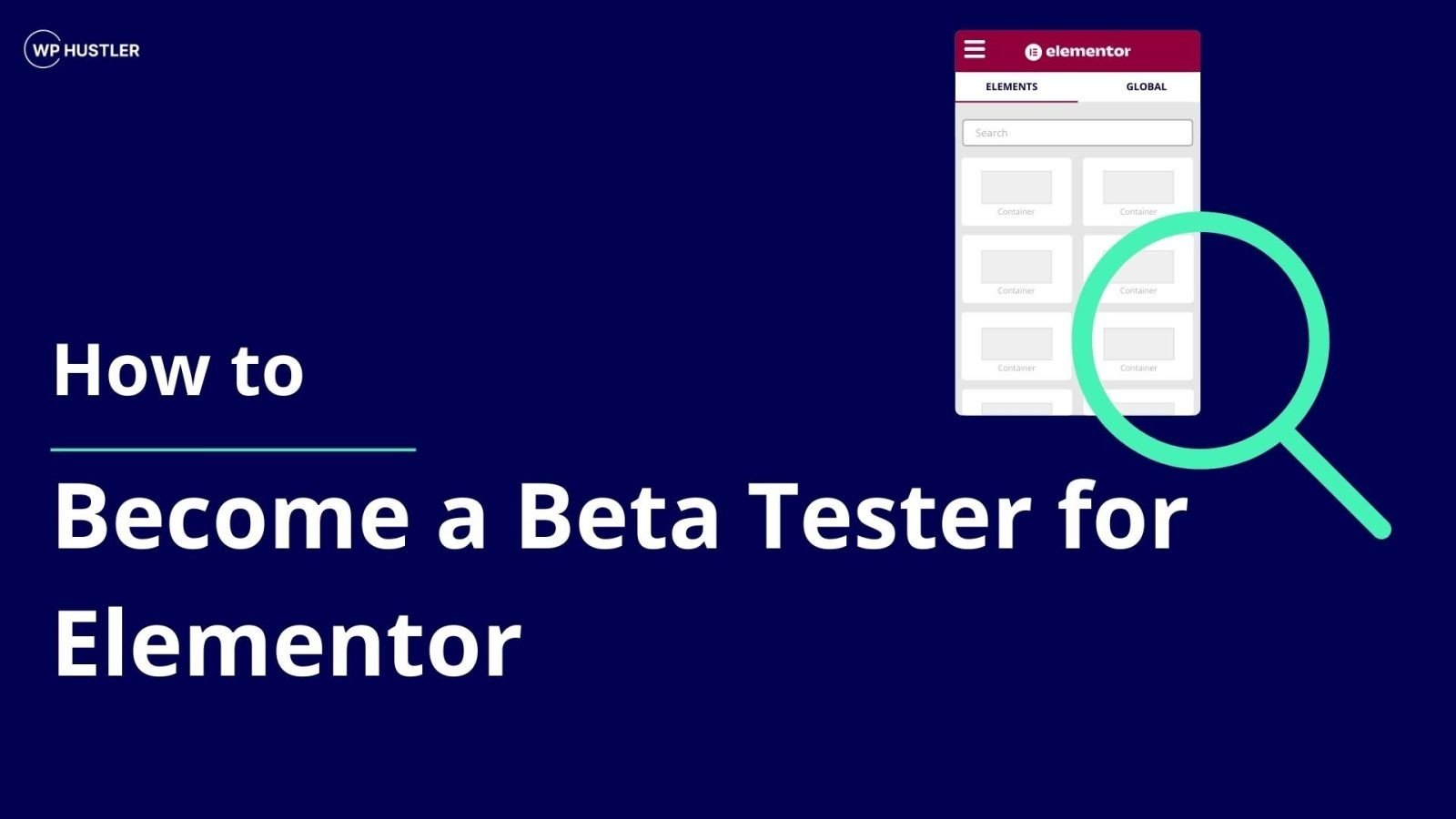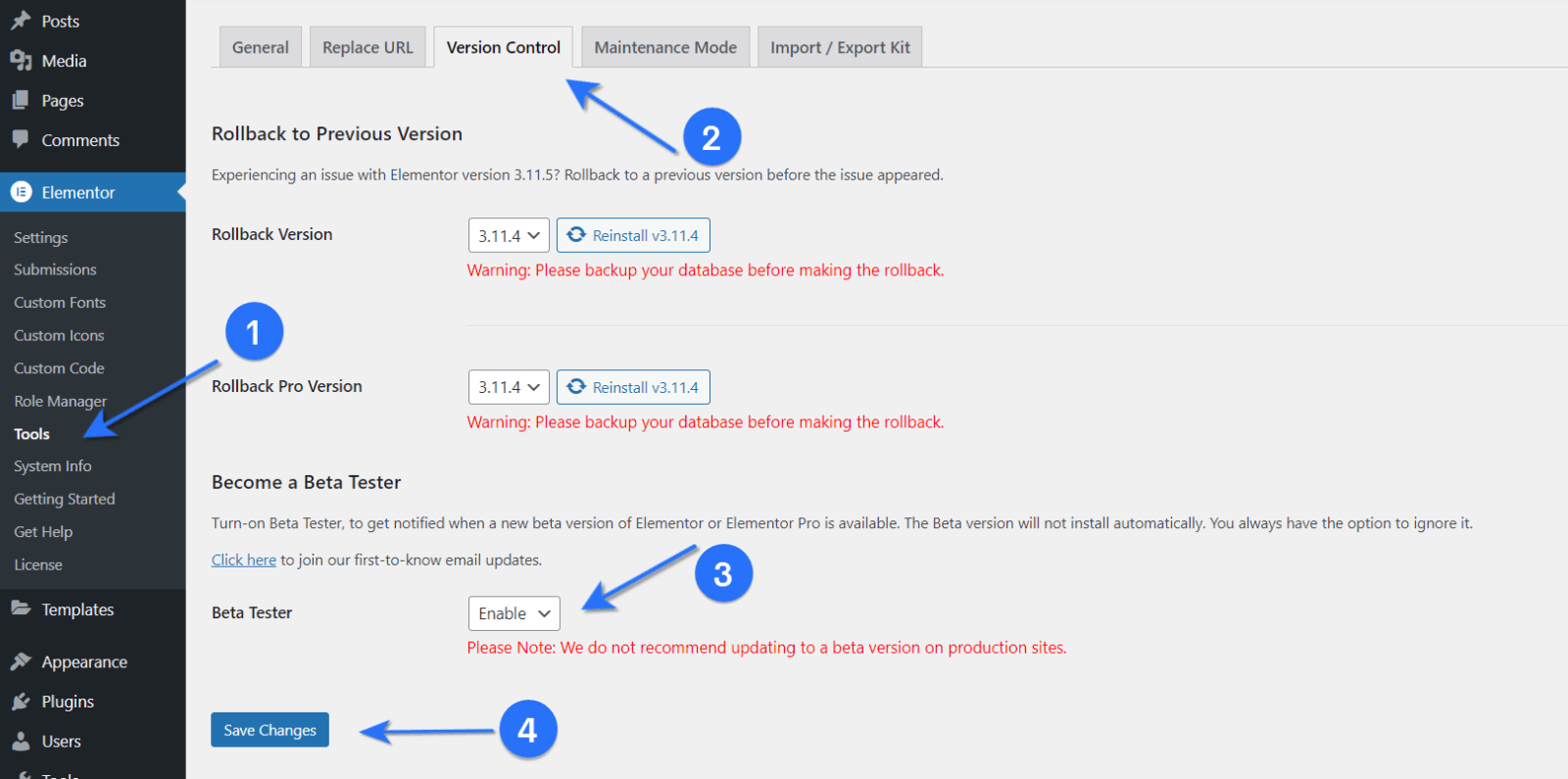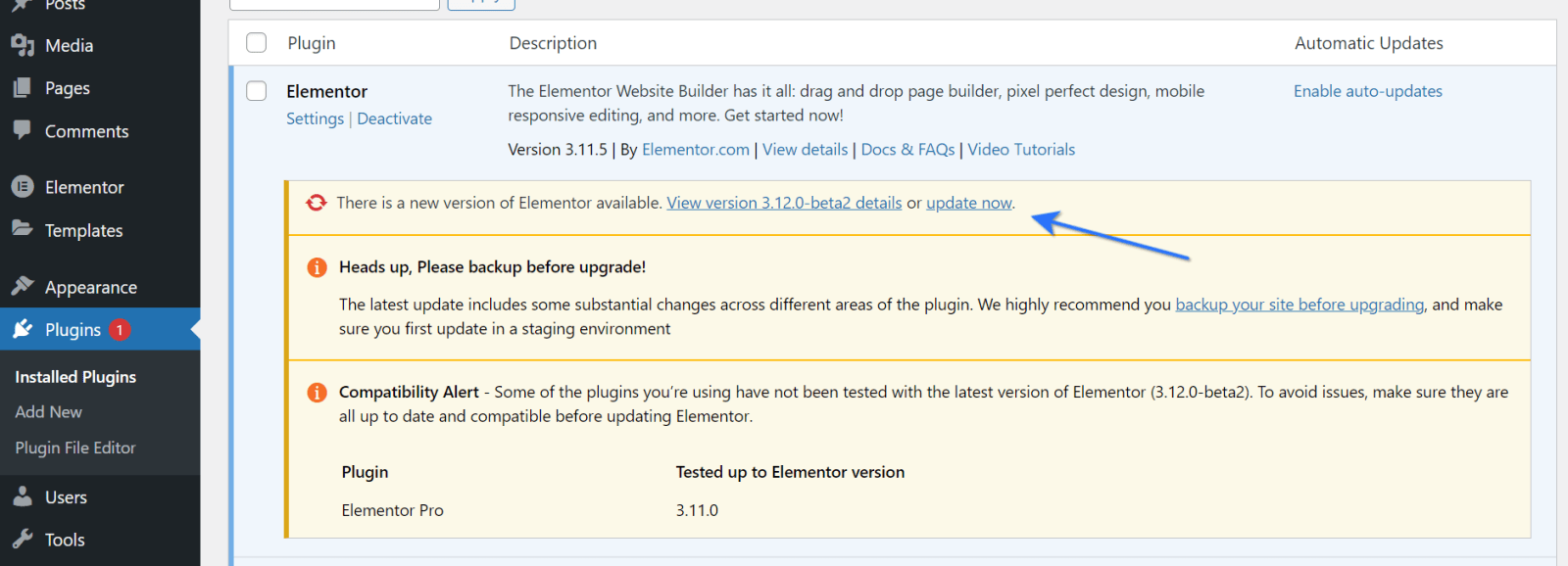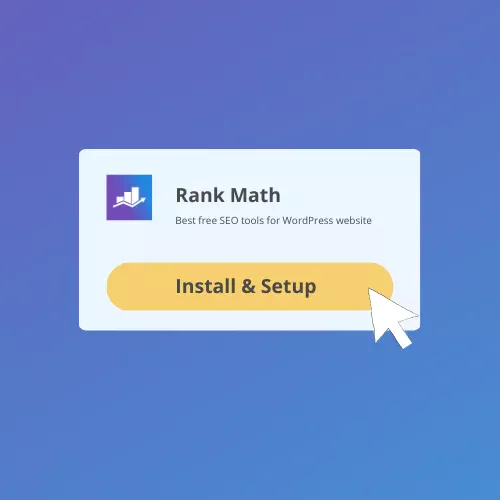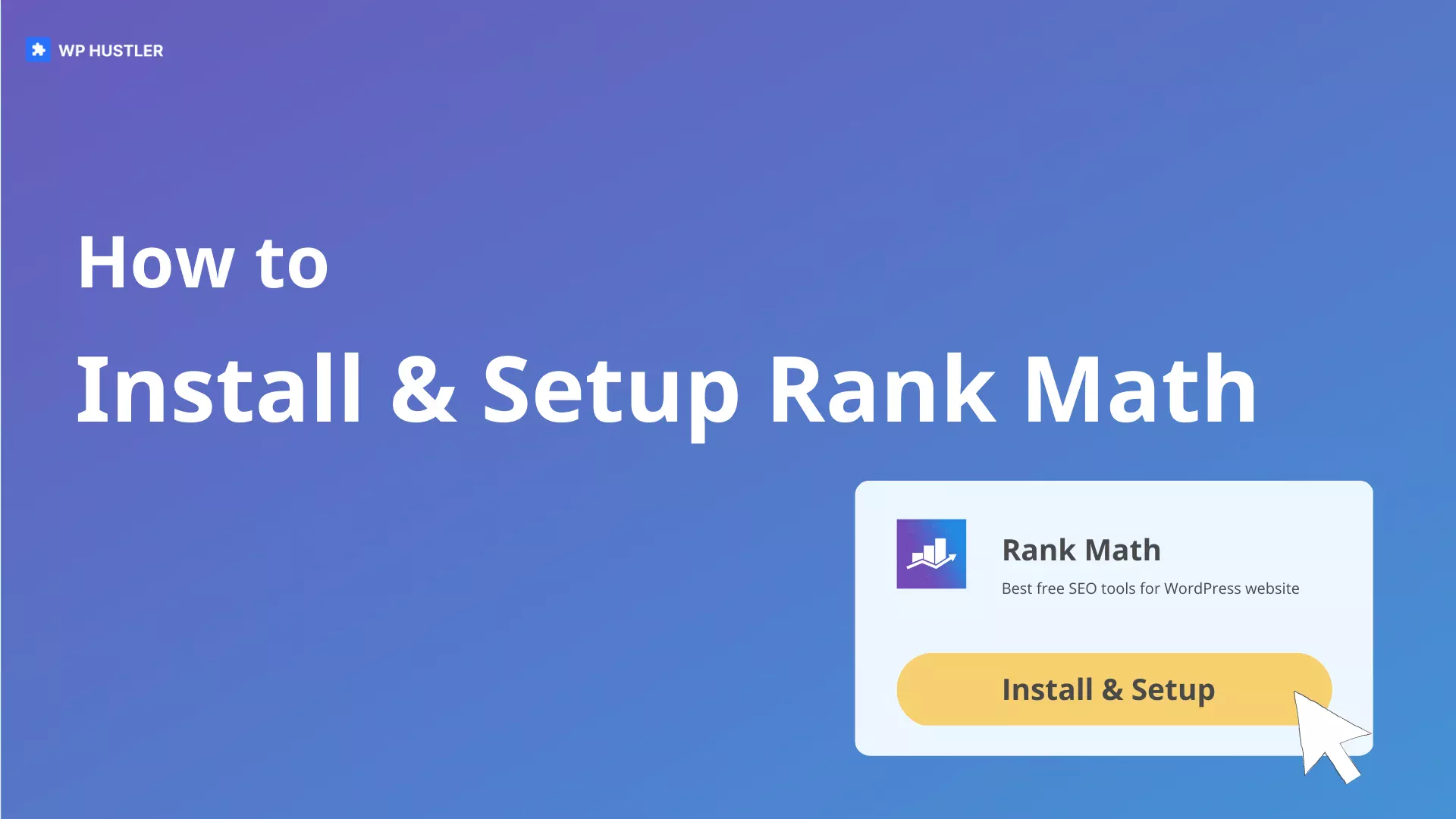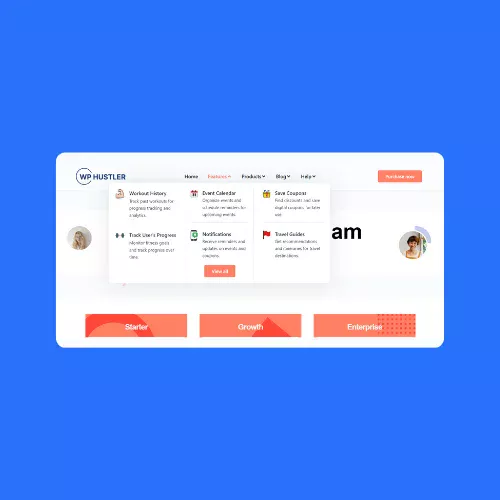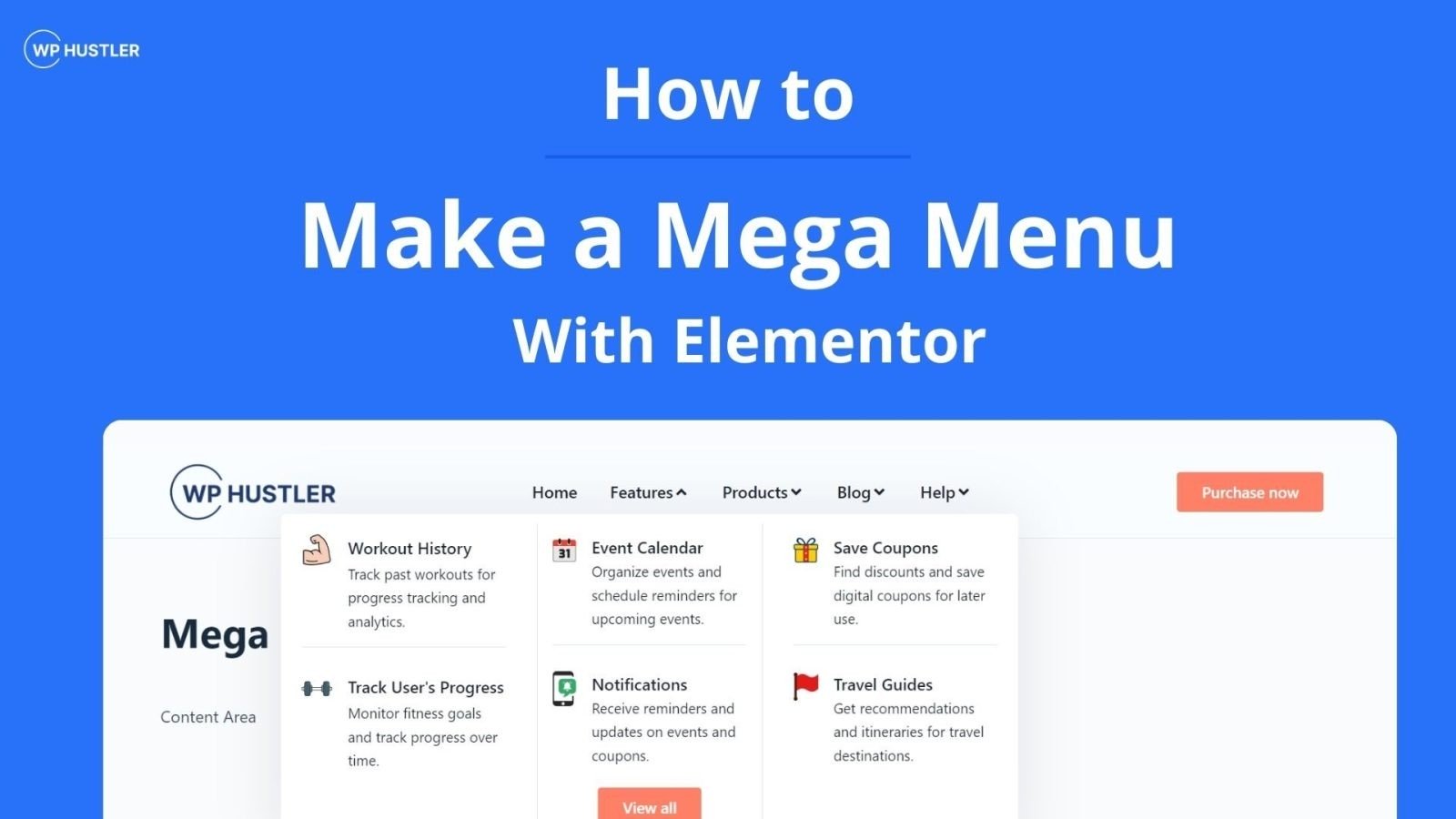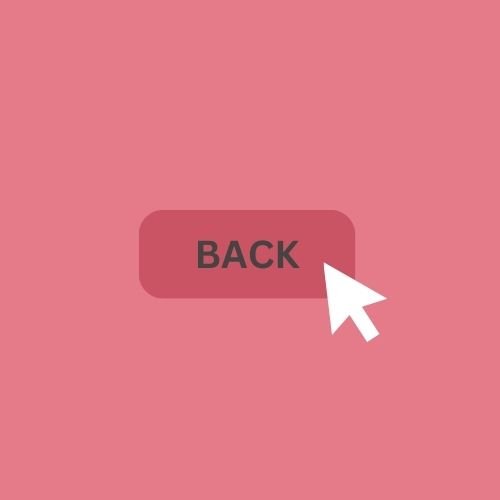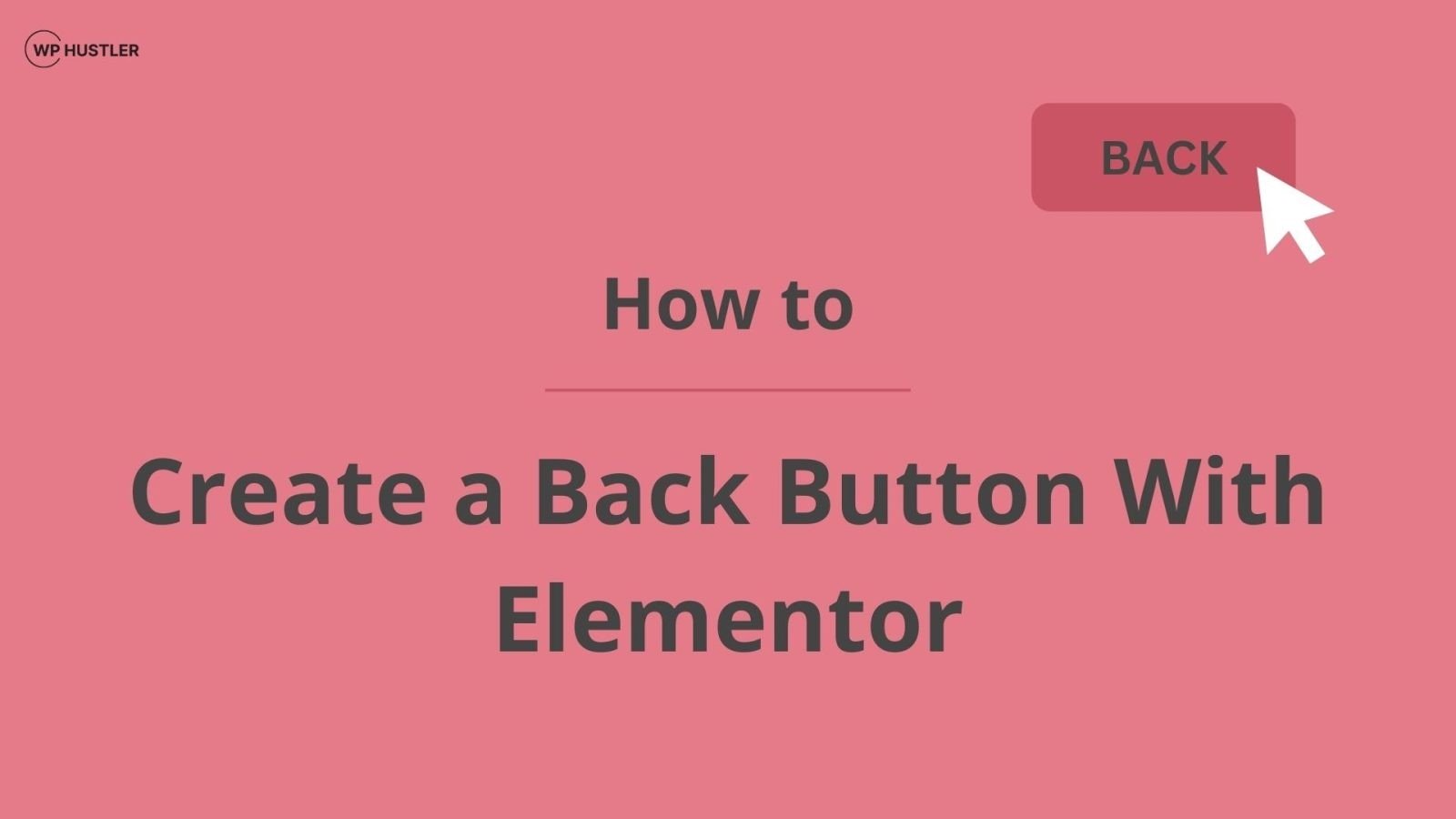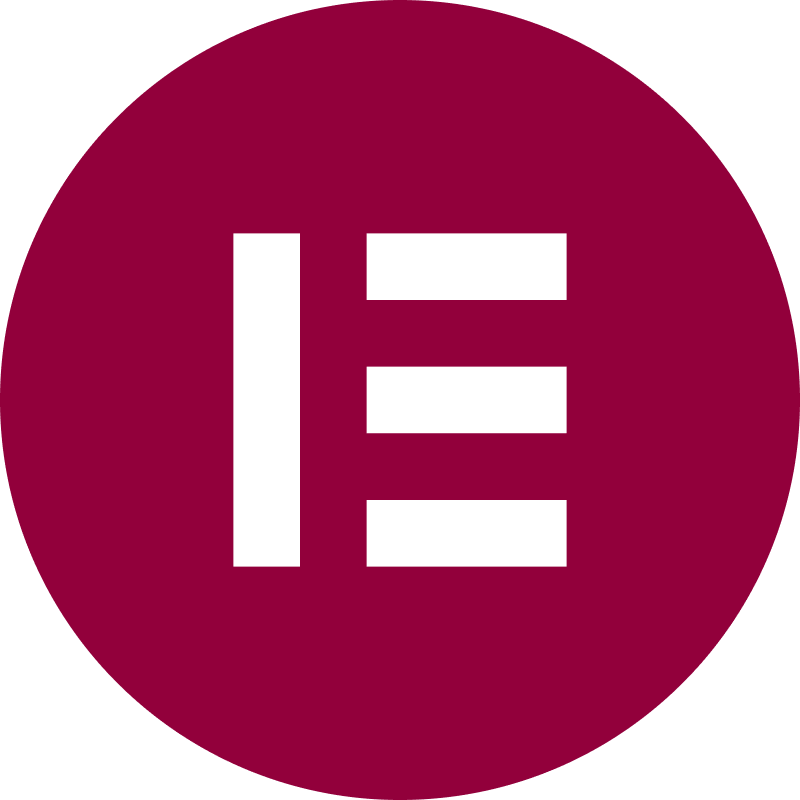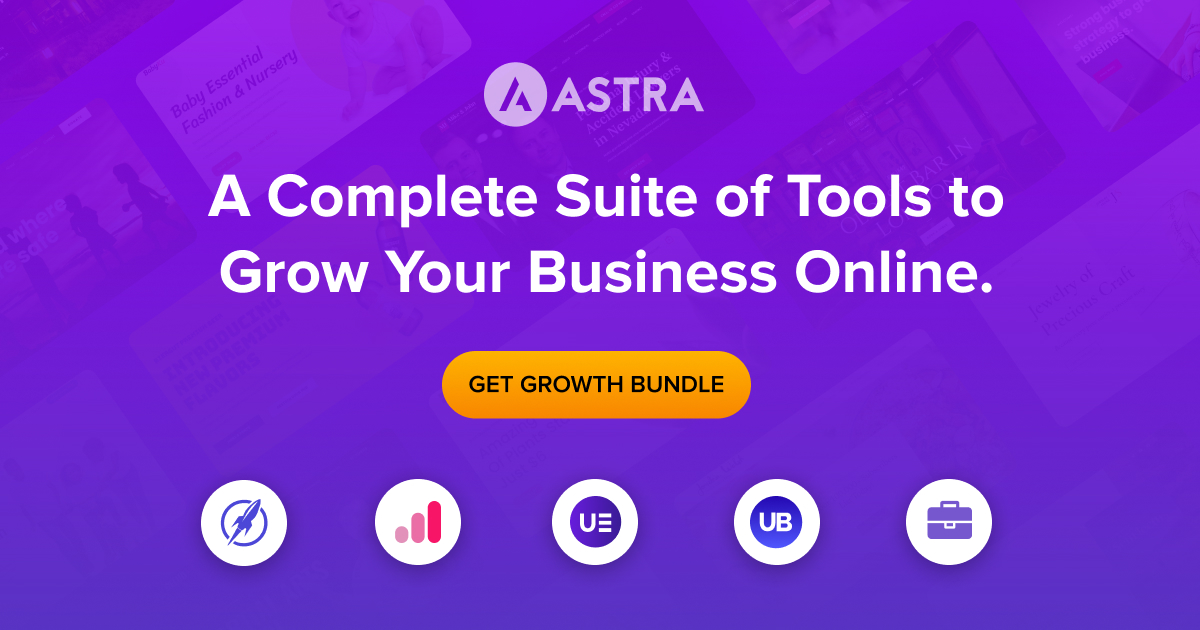Discover the Fastest, Lightweight, and Highly Customizable WordPress Theme
How to Become an Elementor Beta Tester
-
Jasper
- /
- Last updated on March 20, 2023Array
- /
- Elementor
Disclaimer: WP Hustler is reader-supported. When you buy through our links, we may earn a commission. Read our disclaimer.
As an Elementor user, you may have heard of the term “beta testing” but may not be aware of what it entails. Elementor beta testing is an essential part of the software development process. It involves testing a pre-release version of software to identify and resolve issues before its official release. In this guide, I will guide you on how to become an Elementor beta tester, the benefits of being one, and what you need to know before enabling the beta mode.
Have you been waiting for a while for that one new update to Elementor that opens up all new possibilities? Then become an Elementor beta tester. Enabling beta mode on your WordPress website will give you access to features that have not yet been officially released. This allows you to use new widgets, try new experiments, or take a look at the new user interface.
Table of Contents
Why You Should Become a Beta Tester
Beta testers are very important to software developers. This is because by using the beta version of Elementor, developers can discover any bugs and improvements. This allows them – before the version is officially released – to tweak the software making the end result much better and giving you, the user, the best experience.
Becoming an Elementor beta tester comes with several benefits. Firstly, it provides users with early access to new features and functionality before its official release. That means you will be one of the first to try out the new version of Elementor. Of course, it’s always fun to take a look at new possibilities. Maybe you’re already starting to create a new part of your website.
Secondly, beta testers can give feedback on the software, report bugs, and suggest improvements. If you encounter a problem while using the beta version of Elementor you can report it. If it is a bug, it is best to report it so the developers can fix it. Reporting a bug can be done by creating an issue for Elementor on GitHub. You should then write a brief explanation of what the problem is and the steps by which the developers can reproduce the problem.
If you want a new feature in Elementor, you can send a feature request.
And last but not least, WordPress developers and designers can test the version of their plugin or theme with the upcoming version of Elementor.
What You Should Know in Advance
It is important to keep in mind that since the beta version of Elementor is not yet perfected, bugs may occur. These bugs, because the version is still under development, may be worse than in the normal version of Elementor. Therefore, to avoid possible problems with your website, I strongly recommend that you update your website before enabling the beta mode of Elementor. This way, you can restore your website to its previous state if a fatal bug or glitch occurs without losing any data.
But keep in mind: prevention is better than cure. You can prevent these bugs or glitches from harming your website. For example, create a local or staging website and test Elementor’s new features here. This way, your website will not be at risk.

I recommend you to only enable the Elementor beta mode only after backing up your website or on a staging/local website. This will help you avoid any loss of data. The beta version is probably not yet stable in some areas and may cause bugs or glitches.
How to Enable Beta Tester Mode in Elementor
Enabling Elementor’s beta mode is quite easy. You need to change an option through your WordPress dashboard and update your plugin. That’s all. Follow the following steps to enable beta mode:Go to Elementor > Tools > Version control and enable Beta Tester mode
In the WordPress dashboard, navigate to Elementor > Tools > Version Control. Scroll down and look for the section Beta Tester. Select Enable and click the blue Save Changes button below.
Update the Elementor plugin
After you click the blue save button, you need to update the Elementor plugin to the beta version. You can do this in two different ways. You can view all your updates through Dashboard > Updates and update Elementor from there.
Or, of course, you can go to the plugins page. Once you're there, scroll down until you see the Elementor plugin, it will stand out from the other plugins because there are three yellow warning messages. This is your last chance to back up your website, so do this now if you haven't already.
To update the Elementor plugin (and possibly Elementor Pro if you have it), click update now. After updating, the warning messages will change from yellow to green and you will have successfully enabled the beta mode of Elementor.
And that’s it. It wasn’t difficult, was it?
As you just read, Elementor Pro users should also update the Pro plugin. That’s because Pro users, unlike users of the free version, also have access to premium features in the beta version. Free users only have limited access in the beta version, where Pro users can use all features.
At the time of writing, Elementor Pro users who are also beta testers can create mega menus. The ability to create mega menus with Elementor is not officially available yet. But since beta testers have access to not yet officially released features as well as Elementor Pro they can.
Do you want to buy Elementor Pro so you can try all the beta features? You can use the button below.
Conclusion
In this guide, you learned how to become a beta tester for Elementor in just two simple steps. You now know that beta testers have access to exclusive features not yet available to the public; only to beta testers. As a developer, you can check if the version of your own plugin or theme is compatible with the upcoming version of Elementor. All you need to do for this is to enable beta mode and update your plugin. I hope this guide was helpful for you and that you learned something new. If anything is unclear or you have any questions, don’t hesitate to post a comment. I will do my best to respond quickly!FAQs
Here are some common questions you might have about becoming an Elementor beta tester…
Anyone can become an Elementor beta tester. You do not need to have a license for the pro version. However, Elementor pro users have access to more beta features than free users.
Elementor beta testers can provide feedback and report issues through Elementor‘s GitHub repository: Create an issue for bugs or feature requests.
As an Elementor Beta Tester, you gain early access to new features and improvements, contribute to the development of a popular WordPress plugin, enhance your knowledge of Elementor and WordPress, connect with a community of like-minded individuals and have the potential to be recognized by the Elementor team for your valuable contributions.
Jasper
You May Also Like...
WP Hustler is your go-to source for step-by-step guides on how to start an online business with WordPress. We also offer in-depth software reviews to help you make the best choices for your business.
Our goal is to help you succeed with your online ventures, and we’re here to help every step of the way!